Using the Maintenance Screens
There are several maintenance screens throughout EPASS, and they are all used very frequently. The primary purpose of the maintenance screens is to search for records related to the maintenance screen you are in and allow you to view or modify the records you have searched for. Below is the Customer Maintenance screen and a basic description of how to use it. All of the maintenance screens are very similar and what is described here applies to all of them.
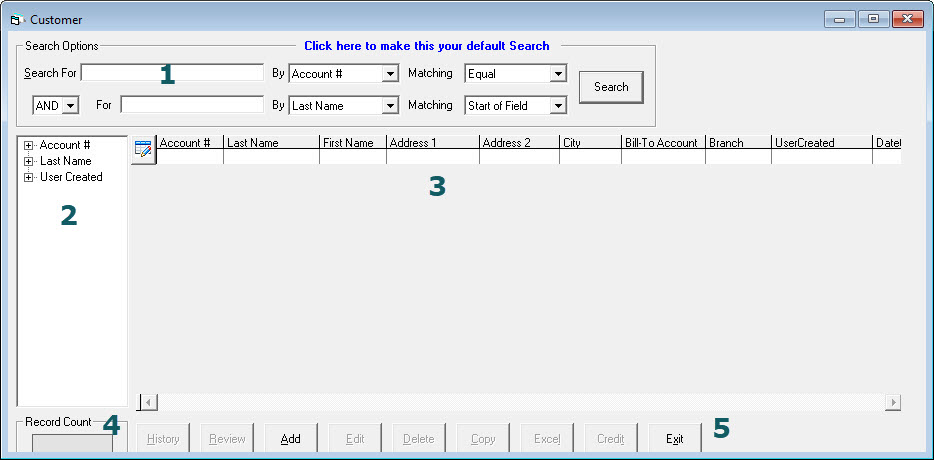
Search Options
Let's start with the search options area, which is inside the box that says "Search Options". You can use the Search Options screen to search customers by up to two different criteria at once.
If you break the Search Options screen into two rows that is basically the two different search options you can use. Each row consists of what you want to search for, what field you want to search by, and the matching option which is how you want to search that field. The image below shows the first 'row' of search criteria, with the fields below it being the second search criteria.

Now let's use just one search criteria to search for a customer by last name. As long as nothing is entered in the second Search For criteria, then the system will only look at the first Search For.

It does not matter if you use the first Search For or the second, either one can work on its own. The following is an identical search to the above.

If you want to search by two fields at the same time then just use both Search For fields. The And/Or option becomes very important now. If you search for customers by last name starting with "SMITH" AND first name starting with "R" then you will only get all of the R. Smiths. However, if you search for customers by last name starting with "SMITH" OR first name starting with "R" then you will get all of the Smiths as well as all customers with a first name starting with R. Below is the correct way to search for R. Smith.

Tree View Search
The second way to do a search on a maintenance form is with the Tree View Search. The Tree View search is a quick way to retrieve a large number of records with one click. On the Customer Maintenance screen the Tree View search options are Account #, Last Name, and User Created. If you click on the + beside one of those options then you will see the tree "branches", and clicking on one of the branches will retrieve all customers within that range. Using the example here, this would return all customers whose last name begins with A, B, or C.
Results Area
Once you have successfully done a search, then the other areas of the maintenance screen come into play. The results area is simply where we display what your search returned. The different maintenance screens throughout EPASS are all very similar looking, just the information displayed is different. Below is the result of our R. Smith search.
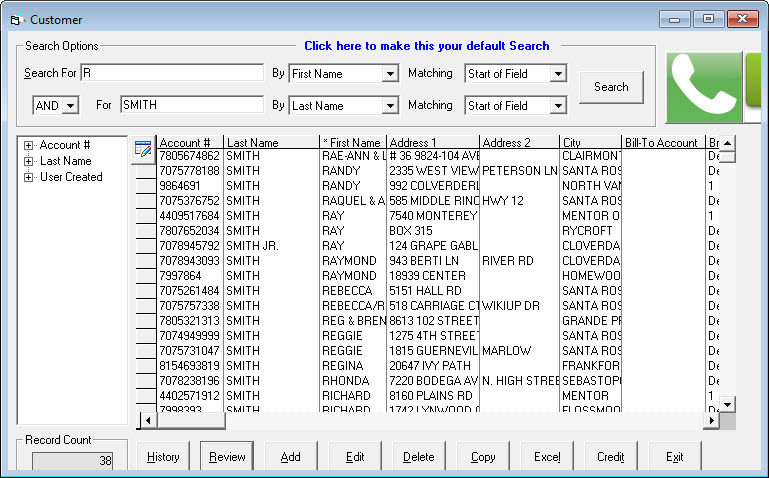
Notice the * beside First Name in the third column; this means that the results displayed are sorted by that column. Clicking on that column again will reverse the search order between ascending and descending. Clicking on any other column in the results area will change the sort order to be sorted by that column.
Invoicing Maintenance
The invoicing maintenance screen gives you the added ability of right clicking to copy the customer number or the invoice number.
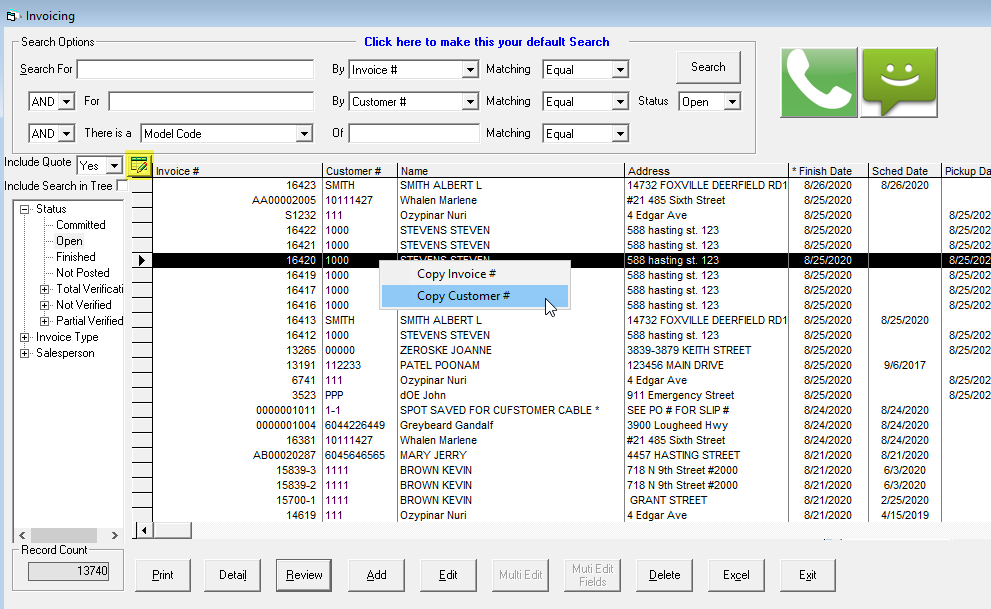
Column Customization
You can change the columns in the results area by clicking this button: (highlighted above)
You will see a screen like below where you can rearrange the columns and only see what you need to see. You can assign this view to other users and/or groups, if you have the permission to do so.
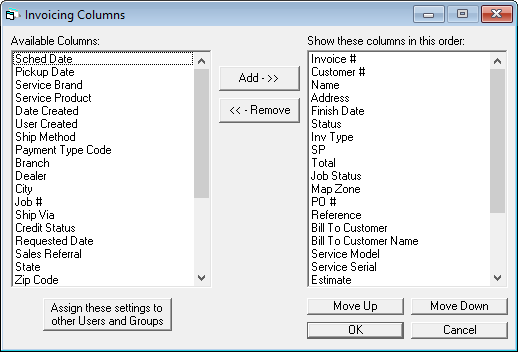
The routing screen is a little different. You cannot choose the columns. If you cannot see a column, you may need to reset the position and/or width. You can do either or both by holding your Ctrl key and right clicking anywhere in the top list.
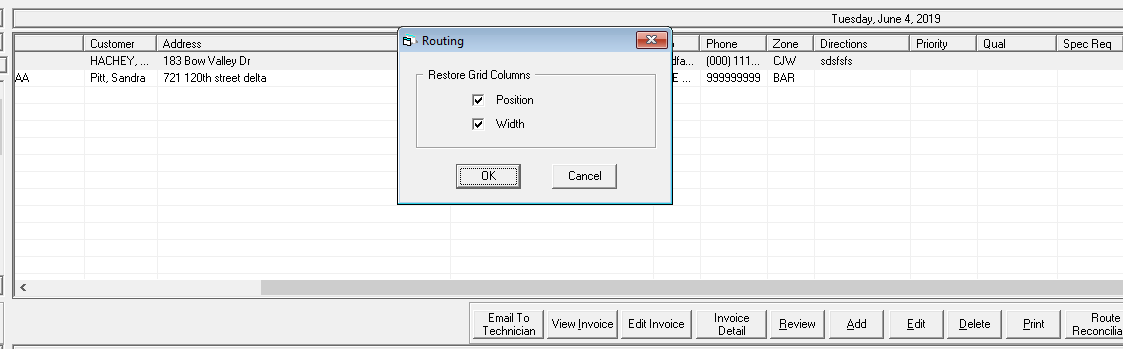
Record Count
The record count area simply shows the number of records returned by your search.
Buttons
With exception to Add and Exit, the buttons at the bottom of all search forms are only enabled when you have a record selected in the search results. The selected record is one that is highlighted. The buttons also apply to the selected record, meaning if you press Edit then it will open the Edit Customer screen for the currently selected customer. Clicking on History will show the History screen for the currently selected customer, and so on.
All buttons are also based on the security of the person currently signed into EPASS; if you do not have security to edit a customer then the Edit button will be disabled and clicking on it will do nothing.